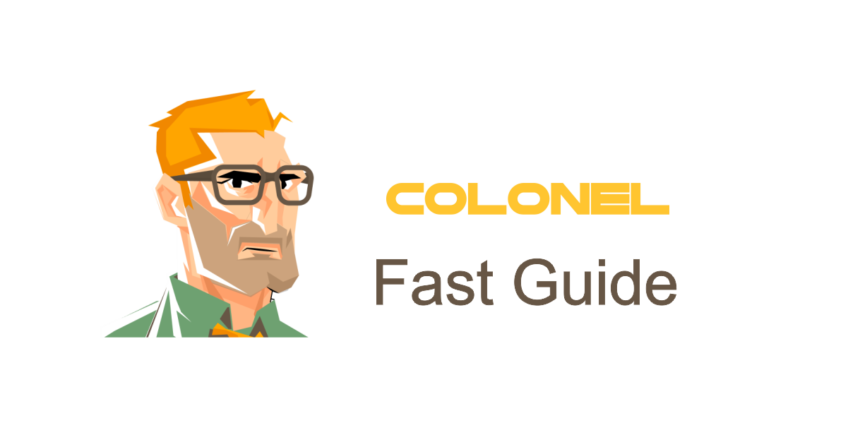
Introducción
A Content Delivery Network (CDN) is one of the most effective tools for improving website load speed, reducing server load, and enhancing overall site security. In this guide, we’ll walk through the step-by-step process of setting up and managing a CDN via cPanel to deliver a better user experience.
What is a CDN and Why Do You Need One?
CDN stands for Content Delivery Network. This technology distributes your website’s content across multiple servers around the world. When users access your site, the content is delivered from the server closest to them. Key benefits of using a CDN include:

Servidor VPS de Debian
Seguro, Stable & Affordable
- Faster page load times
- Reduced server response time
- Lower bandwidth consumption on your origin server
- Improved SEO rankings due to better performance
- Increased protection against DDoS attacks
Why Use cPanel for CDN Management?
cPanel is one of the most popular web hosting control panels and offers several advantages when managing a CDN:
- Simple, user-friendly interface
- Integration with popular CDN services like Cloudflare
- Easy DNS management
- Built-in tools to monitor CDN performance
Steps to Set Up a CDN in cPanel
1. Choose a CDN Provider
First, select a CDN service that fits your needs. Popular options include Cloudflare, Akamai, y Amazon CloudFront. Consider factors such as pricing, server locations, security features, and compatibility with your site.
2. Activate the CDN Service
After signing up with your chosen CDN provider:
- Log in to your cPanel account
- Ir al Dominios section and open Zone Editor
- Locate your domain and edit its DNS records
- Update the A y Nombre records to match the ones provided by your CDN provider
3. Use the Cloudflare Plugin (If Available)
If your hosting provider offers a built-in Cloudflare integration:
- Ir al Software section in cPanel and open Cloudflare
- Log in to your Cloudflare account or create a new one
- Link your domain and apply the recommended settings
4. Optimize CDN Settings
Once your CDN is activated, you can fine-tune its settings:
- Caching Mode: Define how static content should be cached
- Compression: Enable Gzip or Brotli to minimize file sizes
- HTTPS Support: Make sure your website supports and enforces HTTPS
Monitoring CDN Performance
To ensure optimal CDN functionality, use monitoring tools from either your CDN provider or cPanel. Key areas to monitor include:
Hosting web de WordPress
A partir de $ 3.99/mensual
- Page load times
- Traffic reports and visitor analytics
- Availability and uptime from various global locations
Key Tips for Successful CDN Management
- Regularly review and update your DNS records
- Clear the CDN cache when making content updates
- Analyze performance reports frequently to identify bottlenecks
Conclusión
Managing a CDN through cPanel is a straightforward and effective way to boost your website’s speed and security. By choosing a suitable provider, optimizing the configuration, and actively monitoring performance, you can deliver a better experience to your site visitors.

