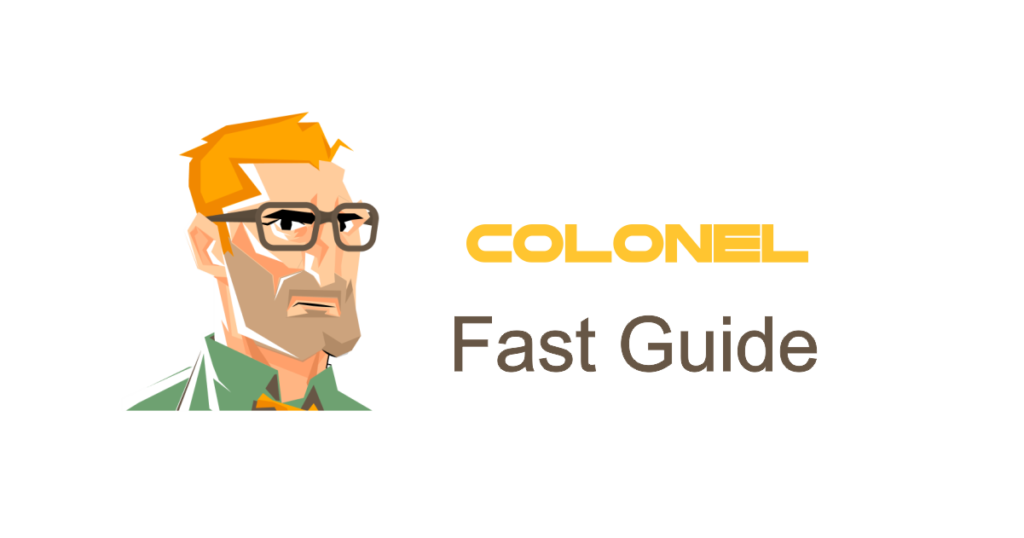Introduction
PHP is one of the most popular server-side programming languages, offering a wide range of capabilities for web development. PHP Extensions provide additional functionalities such as XML processing, database connectivity, and data encryption. cPanel makes it easy to manage these extensions without technical complexity.
Why Managing PHP Extensions Matters
Proper management of PHP extensions plays a crucial role in:
- Enhancing website security
- Optimizing the performance of PHP applications
- Ensuring compatibility with scripts and platforms
- Managing server resources more efficiently
How to Access PHP Extensions in cPanel
To manage PHP extensions in cPanel:
- Log into your cPanel account
- Go to the Software section and click Select PHP Version
- You’ll see a list of available PHP versions
- Select your preferred PHP version
- A list of extensions will appear—you can enable or disable them as needed
Installing and Activating PHP Extensions
Once in the Select PHP Version section:
- Check the box next to each extension to enable it
- Klikken Redden to apply changes
Important PHP Extensions You Should Know
Here are some commonly used PHP extensions:
1. ionCube Loader
Used to decode encrypted PHP code, often required for commercial scripts.
2. cURL
Enables sending HTTP requests—essential for working with APIs.
3. GD
Used for image manipulation and resizing within PHP.
4. mbstring
Handles multi-byte strings (e.g., UTF-8), crucial for multilingual websites.
5. XML
Processes XML data structures in PHP scripts.
6. PDO
Provides a secure and efficient way to connect with databases like MySQL and PostgreSQL.
How to Change PHP Version in cPanel
Some extensions are only compatible with specific PHP versions. To change the PHP version:
- Go to Select PHP Version
- Choose the version you want
- Klikken Set as Current
Advanced PHP Settings in cPanel
You can also adjust advanced PHP settings for better performance:
- In Select PHP Version, click Switch to PHP Options
- Modify values such as:
upload_max_filesizememory_limitmax_execution_time
- Klikken Redden to apply the changes
Common Issues with PHP Extensions
Some frequently encountered issues and solutions:
- Extensions not activating: Make sure the PHP version is compatible and changes are saved
- “Extension not loaded” error: Could be due to unsupported versions or server limitations
- Memory issues: Try increasing
memory_limitin PHP settings
Troubleshooting PHP Extensions
To check active extensions, use the following PHP command:
<?php
phpinfo();
?>
This outputs detailed information about your current PHP environment.
Improving Security with PHP Extensions
To enhance security:
- Disable unnecessary extensions
- Keep PHP versions and modules updated
- Use monitoring tools to track resource usage
Veelgestelde vragen
1. Can changing PHP extensions affect site performance?
Ja, enabling or disabling certain extensions can impact your site’s functionality or speed.
2. How do I change the PHP version without affecting extensions?
Use MultiPHP Manager in cPanel to set different PHP versions per domain without modifying extension settings.
3. Can I manually install custom PHP extensions?
In some hosting environments, yes—you can use SSH and the pecl command for manual installations.
Conclusion
Managing PHP extensions in cPanel is vital for maintaining performance, compatibility, and security. With the right PHP version and modules activated, your website will run more efficiently and reliably.