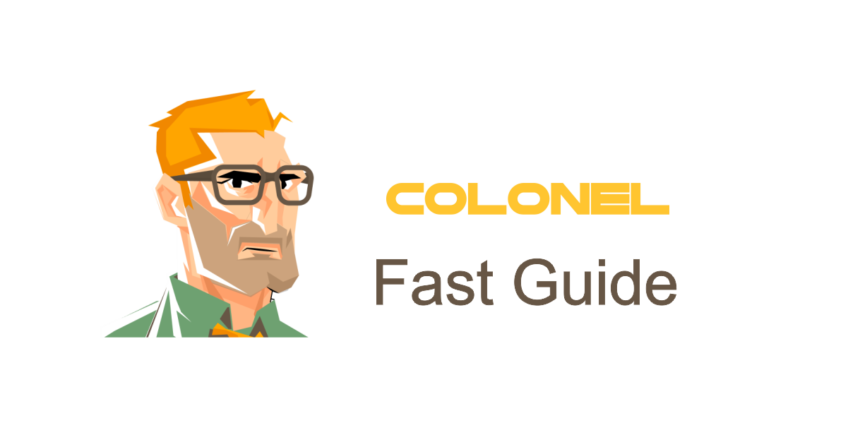
How to Use Hotlink Protection in cPanel
Introduction
Many websites face an issue known as “bandwidth theft,” which occurs when other websites link directly to your files—especially images and videos—without permission. This unauthorized access can increase your bandwidth usage and slow down your site. . Hotlink Protection tool in cPanel offers an effective way to prevent this problem.
What is Hotlink Protection?
Hotlink Protection is a built-in feature in cPanel that allows website owners to block other sites from directly accessing their multimedia files. Once enabled, only authorized domains can load your site’s content.
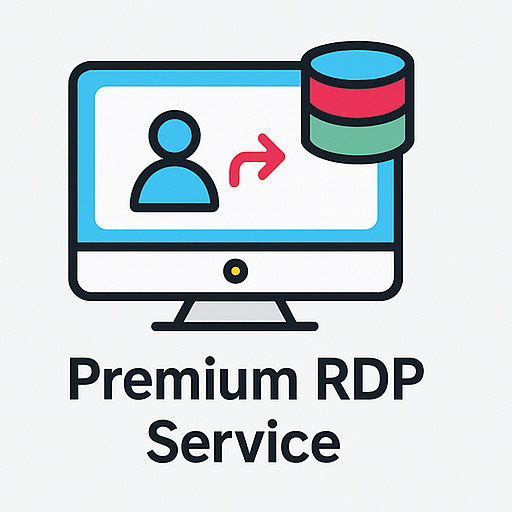
Premium RDP Service autorstwa Colonelserver
🌟 Począwszy od 8,99 USD/miesięcznie
🌍 25+ Lokalizacje na całym świecie
Why Use Hotlink Protection?
- Preserve bandwidth: Prevent unauthorized sites from using your server’s resources
- Enhance security: Protect your exclusive content
- Improve performance: Reduce unnecessary file loads by external sites
- Protect copyright: Prevent content from being used without your consent
Steps to Enable Hotlink Protection in cPanel
Follow these steps to activate this feature:
1. Log in to cPanel
Access your cPanel account via yourdomain.com/cpanel.
2. Locate Hotlink Protection
In the Bezpieczeństwo section, click on Hotlink Protection.
3. Enable the Feature
Click the Enable button to activate Hotlink Protection.
4. Define Allowed Domains
In the URLs to allow access field, enter the domains you want to whitelist. For example:
http://example.com
http://www.example.com
5. Specify Protected File Types
Under Block direct access for the following extensions, list the file types you wish to protect:

Tani serwer VPS
Począwszy od 2,99 USD/miesięcznie
.jpg
.png
.gif
.mp4
6. Disable Direct Requests
Uncheck the option Allow direct requests to fully block unauthorized access.
7. Save Settings
Trzask Submit to save and apply the changes.
Testing Hotlink Protection
To verify the feature is working:
- Embed an image from your site into another domain
- Check if the image displays
- If it doesn’t load, the feature is working as expected
How to Disable Hotlink Protection
If you need to turn off this feature:
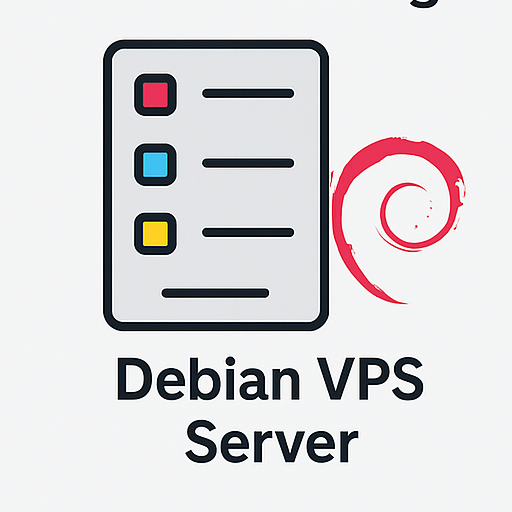
Windows VPS Hosting
Remote Access & Full Admin
- Go back to Hotlink Protection in cPanel
- Click the Disable button
Tips for Using Hotlink Protection
- Always add your own domains to the allowed list
- Avoid excluding essential file types by mistake
- Use online tools to test file accessibility from other domains
Często zadawane pytania
1. Does Hotlink Protection affect SEO?
NIE. W rzeczywistości, reducing bandwidth abuse can improve site speed, which benefits SEO.
2. Can I allow specific files to bypass Hotlink Protection?
Tak, you can configure exceptions through cPanel settings.
3. What if my site stops working correctly?
Double-check your domain whitelist and file extension settings to ensure correct configuration.
4. Does this apply to video files too?
Tak, Hotlink Protection can be applied to all multimedia file types, including videos.
Conclusion
Hotlink Protection in cPanel is a powerful tool for securing your website’s content and saving bandwidth. With proper setup, you can block unauthorized use of your resources and enhance overall site performance.

