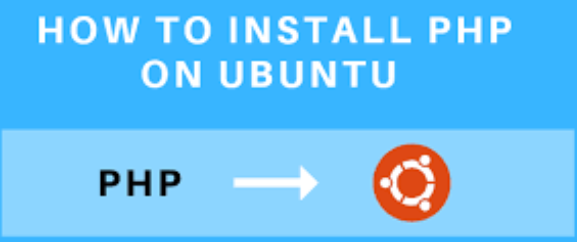
Have you ever wanted to build websites and web applications but weren’t sure where to start? Well, if you’re an Ubuntu user, then PHP is a powerful tool you’ll need in your arsenal. If you don’t know how to install PHP on Ubuntu or uninstall it from your Ubuntu system, then you’re in the right place. In this blog post, we’ll guide you on how to install and uninstall PHP on Ubuntu. Whether you’re a seasoned developer or just starting your web development journey, this guide will help you.
PHP Versions in Ubuntu The available PHP versions in Ubuntu depend on the Ubuntu version and the enabled sources:

Debian VPS Server
Bezpieczny, Stable & Affordable
- Ubuntu 20.04 (Focal Fossa): Php 7.4 (default)
- Ubuntu 22.04 (Jammy Jellyfish): Php 8.1 (default)
- Ubuntu 23.10 (Kinetic Kudu): Php 8.2 (default)
- Ubuntu 24.04 (LTS): Expected PHP 8.3 (default)
Note: You can install additional PHP versions using PPAs like ppa:ondrej/php.
Additional Considerations:
- Bezpieczeństwo: Use the latest stable version for better security.
- Compatibility: Ensure the PHP version matches your application’s requirements.
- Multiple Versions: Ubuntu supports multiple PHP versions, helpful for development.
How to Install PHP on Ubuntu
Installing PHP on Ubuntu enables a local development environment for testing and building dynamic applications.
Prerequisites
- A running Ubuntu system.
- Sudo privileges.
- Terminal access.
Method 1: Install PHP with Apache
- Update and upgrade packages:
sudo apt update && sudo apt upgrade
- Install prerequisites:
sudo apt install software-properties-common
- Add PHP PPA:
sudo add-apt-repository ppa:ondrej/php
- Update packages again:
sudo apt update
- Install Apache and PHP:
sudo apt install apache2 php7.4 libapache2-mod-php7.4
Replace 7.4 z 8.1 if desired.
- Restart Apache:
sudo systemctl restart apache2
- Verify PHP installation:
php -v
- Create info page:
sudo nano /var/www/html/info.php
Paste:
<?php phpinfo(); ?>
Method 2: Install PHP with NGINX
- Update and upgrade packages:
sudo apt update && sudo apt upgrade
- Install prerequisites:
sudo apt install software-properties-common
- Add PHP PPA and update:
sudo add-apt-repository ppa:ondrej/php
sudo apt update
- Install NGINX and PHP-FPM:
sudo apt install nginx php7.4-fpm
Replace 7.4 z 8.1 if desired.

Tani serwer VPS
Począwszy od 2,99 USD/miesięcznie
- Configure NGINX for PHP:
sudo nano /etc/nginx/sites-available/default
Uncomment location ~ \.php$ block and save.
- Restart NGINX and PHP-FPM:
sudo systemctl restart nginx
sudo systemctl restart php7.4-fpm
- Verify Installation:
echo "<?php phpinfo(); ?>" | sudo tee /var/www/html/phpinfo.php
Visit http://<your_server_ip>/phpinfo.php
Installing PHP Modules
To install PHP modules:
sudo apt install php7.4-mysql
To list installed modules:

Debian VPS Server
Bezpieczny, Stable & Affordable
php -m
Why Uninstall PHP on Ubuntu?
- Free disk space
- Resolve conflicts
- Troubleshooting
- Replacing frameworks
Important Notes
- Back up data.
- Ensure no applications depend on PHP.
Uninstall PHP 7.4
sudo apt remove --purge php7.4
sudo apt remove --purge php7.4-fpm
sudo rm -rf /etc/php/7.4
Uninstall PHP 8.1
sudo apt remove --purge php8.1
sudo apt remove --purge php8.1-fpm
sudo rm -rf /etc/php/8.1
Restart Web Server
- For Apache:
sudo systemctl restart apache2
- For NGINX:
sudo systemctl restart nginx
Verify Uninstallation
php -v
Should return “command not found.”
Conclusion
In this guide, we covered how to install and uninstall PHP on Ubuntu. We discussed the different installation methods with Apache and NGINX, how to verify PHP installation, and how to cleanly uninstall PHP when necessary. Managing PHP installations is an essential skill for developers and sysadmins, offering flexibility and better control over server resources.

