
В этом комплексном руководстве, Мы углубимся в значение VNC и его незаменимой роли в управлении удаленным сервером, Поиск неисправностей, и даже совместная разработка программного обеспечения. Мы рассмотрим обширный ландшафт возможностей, которые VNC предлагает, и продемонстрируем, как использовать свои возможности для улучшения вашего Ubuntu 20.04 Опыт администрирования сервера. Так, Являетесь ли вы опытным пользователем Ubuntu или только начинаете работу, Присоединяйтесь к нам в этом путешествии, когда мы разблокируем потенциал VNC на Ubuntu 20.04.
Предварительные условия для установки VNC на Ubuntu, прежде чем начать установку и настройку VNC на вашем Ubuntu 20.04 сервер, Важно убедиться, что у вас есть все, что вам нужно. Давайте наметим предпосылки для плавной установки:
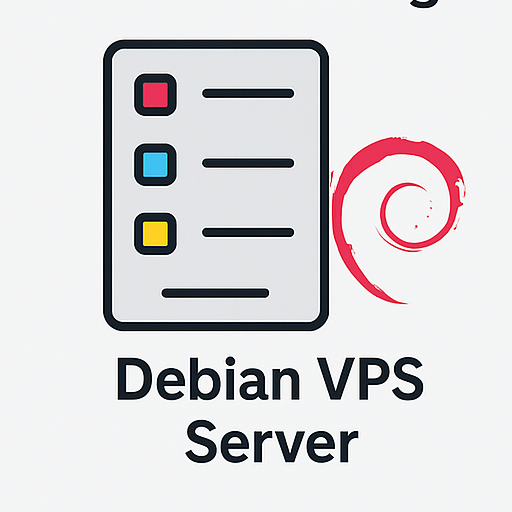
Windows VPS Hosting
Remote Access & Full Admin
Что вам понадобится:
- Ubuntu Server: Убедитесь, что у вас есть сервер, работающий с Ubuntu 20.04 LTS, Поскольку это руководство адаптировано специально для этой версии операционной системы.
- SSH Access: У вас должен быть ssh (Безопасная оболочка) доступ к вашему серверу Ubuntu. SSH позволяет установить безопасное удаленное соединение с интерфейсом командной строки вашего сервера (Кли).
- Пользователь с привилегиями SUDO: Рекомендуется иметь обычную учетную запись пользователя на вашем сервере Ubuntu с привилегиями SUDO. Этот пользователь будет использоваться для административных задач и установки программного обеспечения.
Подготовка вашего Ubuntu 20.04 Сервер:
- Обновление системных пакетов: Войдите на свой сервер через SSH и обновите список пакетов, чтобы убедиться, что у вас есть последняя информация о доступном программном обеспечении.
- Обновите установленные пакеты: После обновления списка пакетов, Обновите установленные пакеты до последних версий.
- Установите необходимые инструменты: В то время как SSH предварительно установлен на Ubuntu 20.04, Вы можете установить некоторые дополнительные инструменты, такие как редакторы текста для более легкого редактирования файлов конфигурации.
Установка VNC Server на шаге Ubuntu 1: Доступ к вашему серверу через SSH, прежде чем вы сможете установить программное обеспечение VNC Server на вашем Ubuntu 20.04 сервер, Вам нужно получить доступ к нему через SSH. Откройте терминал на локальном компьютере и используйте следующую команду:
ssh your_username@your_server_ip
Шаг 2: Установка программного обеспечения VNC Server Используйте следующую команду для обновления списка пакетов и установки TagnVnc:
Sudo Apt Update && sudo apt install tagncserver

Нужен доступный облачный VPS
Облачная мощность с полным управлением
Шаг 3: Настройка VNC -сервера после установки TagnVNC, Настройте его и установите пароль VNC:
Vncserver :1
А :1 представляет номер дисплея, который обычно установлен на «1» по умолчанию. Вам будет предложено создать и проверить пароль VNC. После установки пароля, VNC -сервер создаст файл конфигурации и запустит сеанс VNC на дисплее «1.»
Защита вашего VNC -сервера на Ubuntu Установка сильного пароля VNC для изменения вашего пароля VNC:
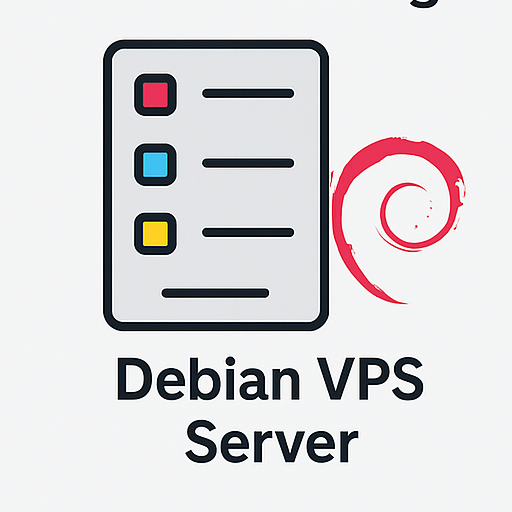
Windows VPS Hosting
Remote Access & Full Admin
Vncmittsw
Убедитесь, что это сложно и не легко догадаться.
Настройка правил брандмауэра для безопасности Использование UFW для ограничения доступа только к доверенным IP -адресам:
Статус Sudo UFW Sudo apt Установка UFW Sudo UFW разрешить от your_trusted_ip в любой порт 5901/TCP Sudo UFW Включить статус sudo UFW
Подключение к вашему серверу Ubuntu через VNC Step 1: Поиск IP -адреса вашего сервера Используйте эту команду:
hostname -i
Шаг 2: Запуск вашего VNC Client Откройте выбранную вами клиент VNC на локальной машине.
Шаг 3: Создание соединения VNC
- Создать новый профиль подключения
- Введите IP -адрес сервера
- Укажите правильный порт (по умолчанию 5901)
- При использовании туннелирования SSH, Настройте его в своем клиенте
- Нажимать «Соединять» Чтобы инициировать сеанс
Устранение неполадок и советы общие проблемы с подключением к VNC:
- В соединении отказано
- Проблемы аутентификации
- Медленная производительность
Устранение неполадок советов и решений:
- Проверьте порт и IP
- Конфигурация брандмауэра
- Журналы VNC -сервера
- Обновление и переустановка
- Стабильность сети
- Проконсультируйтесь с сообществом
Заключение в этом руководстве, Мы углубились в мир VNC на Ubuntu 20.04, Сосредоточение внимания на его жизненно важной роли в удаленном управлении сервером. Являетесь ли вы системным администратором, ИТ -профессионал, или владелец бизнеса, Возможность управлять вашим Ubuntu 20.04 сервер издалека бесценен. VNC предоставляет графический интерфейс настольного компьютера для бесшовного удаленного взаимодействия.
Мы обсудили предпосылки, безопасная установка, и альтернативные варианты клиента. Сейчас, Вы готовы эффективно подключиться к своему серверу Ubuntu с помощью VNC всего за несколько шагов. В заключение, VNC дает вам возможность освоить удаленное управление сервером на Ubuntu 20.04, оптимизация операций и расширение возможностей ИТ.

