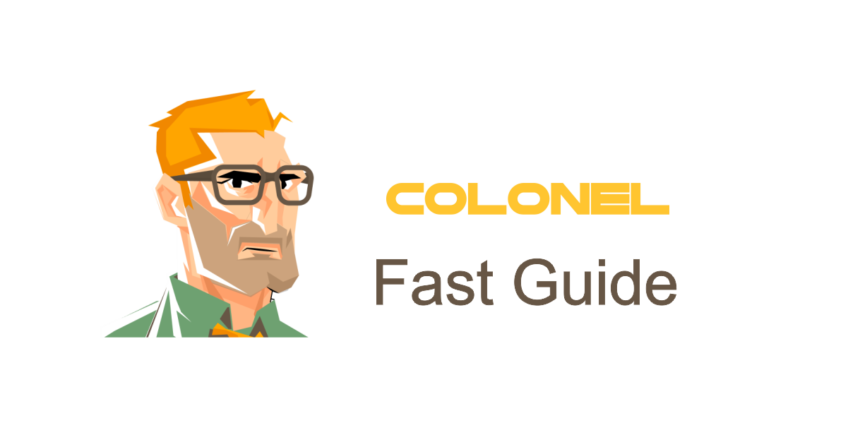
Управление IP -адресами в CPanel: Полное руководство
Введение
Управление IP -адресами является критической задачей для каждого администратора веб -сайта, Поскольку это повышает безопасность и оптимизирует доступ к сайту. Управление IP позволяет блокировать несанкционированный доступ, уменьшить потенциальные атаки, и предоставлять конкретные разрешения для надежных пользователей. CPanel предоставляет различные инструменты для управления IPS, И это руководство подробно исследует их.
Что такое IP -адрес и почему он управляет им важным?
IP -адрес (Интернет -протокол) это уникальный численный идентификатор, назначенный на устройства, подключенные к Интернету. Управление IP важно по нескольким причинам:
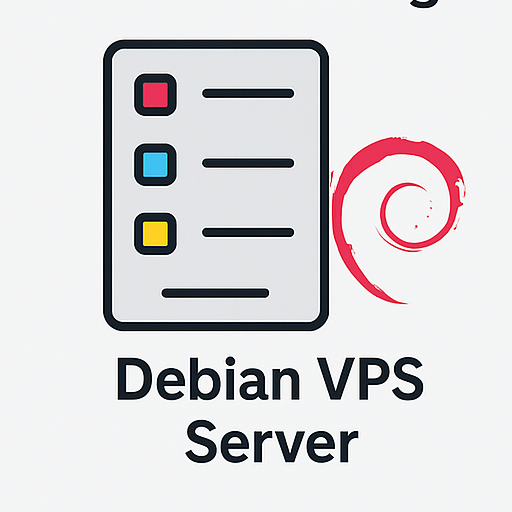
Windows VPS Hosting
Remote Access & Full Admin
- Повышенная безопасность: Блокировать вредоносные IPS и предотвратить атаки DDOS.
- Контроль доступа: Разрешить только авторизованных пользователей через IPS с белыми списками.
- Улучшенная производительность: Предотвратить ненужный трафик на сервер.
- Управление пользователями: Ограничить доступ к конкретным разделам.
Инструменты для управления IPS в CPanel
CPanel предлагает несколько инструментов для управления IP -адресами:
- IP -блокатор: Блокирует определенные IP -адреса от доступа к вашему сайту.
- Модбезопасность: Повышает безопасность, предотвращая атаки.
- Редактор зоны: Управляет записями DNS, связанных с IP -адресами.
Как заблокировать IP -адрес в CPanel
Чтобы ограничить доступ от нежелательных пользователей, Следуйте этим шагам, чтобы заблокировать IPS:
1. Войти в CPanel
Получить доступ к вашей CPanel, перейдя к yourdomain.com/cpanel.
2. Найдите блокатор IP
На домашней странице CPanel, перейти к Безопасность раздел и нажмите на IP -блокатор.
3. Добавить IP -адрес
Введите IP -адрес в предоставленном поле и нажмите Добавлять. Вы можете войти:
- Один IP (НАПРИМЕР.,
192.168.1.1) - Диапазон IP (НАПРИМЕР.,
192.168.1.1 - 192.168.1.100) - Подсеть с нотацией CIDR (НАПРИМЕР.,
192.168.1.0/24)
4. Управление заблокированными IPS
А В настоящее время блокированные IP-адреса Раздел отображает все заблокированные IPS. Вы можете удалить любую запись по мере необходимости.
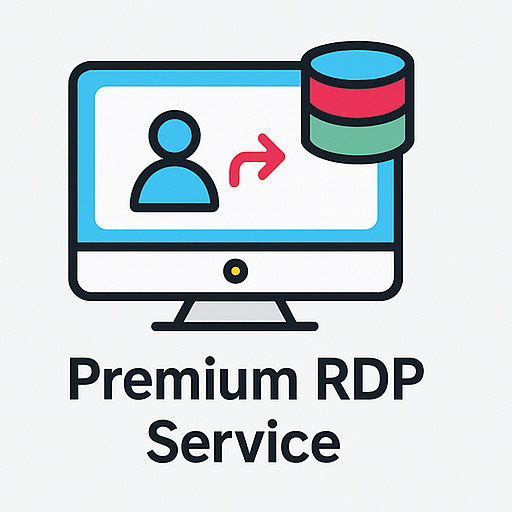
Служба RDP премиум
🌟 Начиная с 8,99 долл. США в месяц
🌍 25+ Локации по всему миру
Как разблокировать IP -адрес в CPanel
Удалить IP из заблокированного списка:
- Идти в IP -блокатор
- Нажимать Удалить Рядом с IP, который вы хотите разблокировать
Управление безопасностью IP с модами безопасности
Modsecurity - это модуль безопасности, который помогает защищать от злонамеренных атак. Чтобы включить это:
- Получить доступ к CPanel и перейти к Модбезопасность
- Нажимать Давать возможность Чтобы активировать модуль
Просмотр IP -адреса вашего сайта
Чтобы найти IP -адрес вашего сайта:
- Идти в Информация о сервере в CPanel
- Искать Общий IP -адрес или Выделенный IP Чтобы просмотреть это
Изменение IP -адреса сайта
Чтобы изменить IP -адрес вашего домена, Используйте редактор зоны:
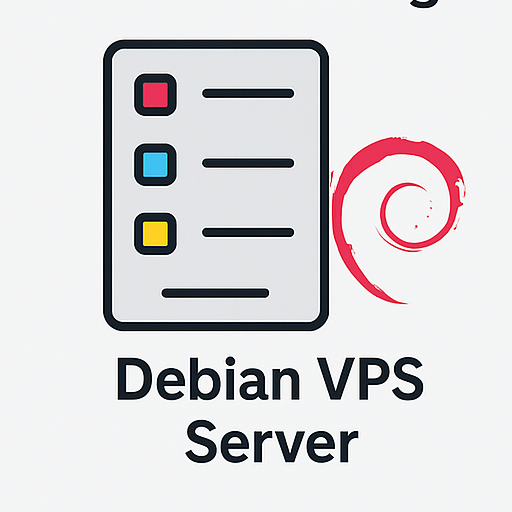
Надежный хостинг VPS Linux
Идеально подходит для разработчиков
- Доступ Редактор зоны в CPanel
- Выберите свой домен и нажмите Редактировать
- Введите новый IP -адрес и сохраните изменения
Мониторинг подозрительной активности IP
Чтобы обнаружить IPS, отправляя чрезмерные запросы:
- Идти в Необработанные журналы доступа
- Загрузите журналы и анализировать трафик сервера
Важные советы по управлению IPS в CPanel
- Всегда блокируйте подозрительные IPS, чтобы предотвратить атаки.
- Если вы ошибочно заблокируете законную IP, Расширить это быстро.
- Не блокируйте IPS, используемые поисковыми тележками.
Часто задаваемые вопросы
1. Как я могу найти IP -адрес моего сайта?
Проверить Информация о сервере Раздел в CPanel, чтобы найти ваш общий или выделенный IP -адрес.
2. Могу ли я заблокировать диапазон IP в CPanel?
Да, Вы можете заблокировать диапазон, введя нотацию CIDR (НАПРИМЕР., 192.168.1.0/24).
3. Влияет ли блокировка IPS на производительность веб -сайта?
Блокирование вредных IPS в целом повышает производительность.
4. Как узнать, есть ли у моего сервера выделенный IP?
Идти в Информация о сервере в CPanel, чтобы узнать.
Заключение
Управление IP -адресами в CPanel является ключевой стратегией для повышения безопасности вашего сайта и производительности вашего сайта. С мощными инструментами Cpanel предлагает, Вы можете эффективно контролировать доступ и защитить свой сайт от несанкционированных посетителей.
Рекомендация хостинга: Для быстрого и безопасного хостинга, Мы рекомендуем использовать службы хостинга Mahan Cloud для надежной производительности и поддержки.

