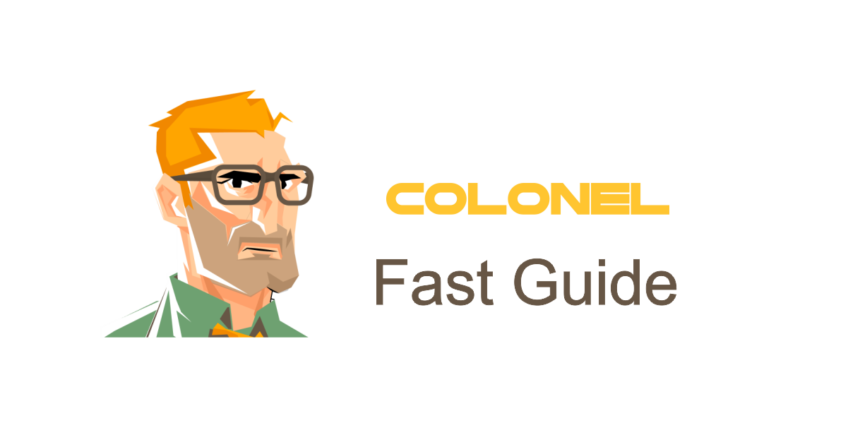
CPanel'de IP Adreslerini Yönetme: Tam Bir Kılavuz
giriiş
Managing IP addresses is a critical task for every website administrator, as it boosts security and optimizes site access. IP control allows you to block unauthorized access, reduce potential attacks, and grant specific permissions to trusted users. cPanel provides various tools for managing IPs, and this guide will explore them in detail.
What is an IP Address and Why is Managing It Important?
An IP address (Internet Protocol) is a unique numerical identifier assigned to devices connected to the internet. IP management is important for several reasons:
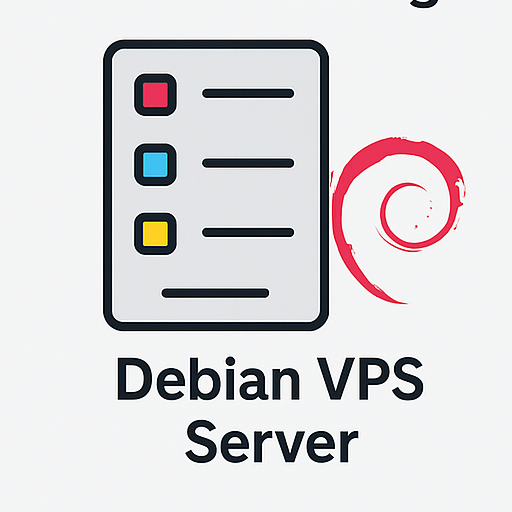
Windows VPS Hosting
Remote Access & Full Admin
- Enhanced Security: Block malicious IPs and prevent DDoS attacks.
- Access Control: Allow only authorized users via whitelisted IPs.
- Improved Performance: Prevent unnecessary traffic to the server.
- Kullanıcı yönetimi: Restrict access to specific sections.
Tools for Managing IPs in cPanel
cPanel offers several tools to help manage IP addresses:
- IP Blocker: Blocks specific IP addresses from accessing your site.
- ModSecurity: Enhances security by preventing attacks.
- Zone Editor: Manages DNS records related to IP addresses.
How to Block an IP Address in cPanel
To restrict access from unwanted users, follow these steps to block IPs:
1. CPanel'e giriş yapın
Access your cPanel by navigating to yourdomain.com/cpanel.
2. Find the IP Blocker
In the cPanel home page, go to the Güvenlik section and click on IP Blocker.
3. Add an IP Address
Enter the IP address in the provided field and click Add. You can enter:
- A single IP (Örn.,
192.168.1.1) - An IP range (Örn.,
192.168.1.1 - 192.168.1.100) - A subnet with CIDR notation (Örn.,
192.168.1.0/24)
4. Manage Blocked IPs
. Currently-Blocked IP Addresses section displays all blocked IPs. You can remove any entry as needed.

Debian VPS Server
Güvenli, Stable & Affordable
How to Unblock an IP Address in cPanel
To remove an IP from the blocked list:
- Go to IP Blocker
- Tıklamak Delete next to the IP you want to unblock
IP Security Management with ModSecurity
ModSecurity is a security module that helps defend against malicious attacks. To enable it:
- Access cPanel and navigate to ModSecurity
- Tıklamak Olanak vermek to activate the module
Viewing Your Website’s IP Address
To find your website’s IP address:
- Go to Server Information CPanel'de
- Look for Shared IP Address veya Özel ip to view it
Changing the Site’s IP Address
To change your domain’s IP address, use the Zone Editor:

Debian VPS Server
Güvenli, Stable & Affordable
- Erişim Zone Editor CPanel'de
- Select your domain and click Edit
- Enter the new IP address and save the changes
Monitoring Suspicious IP Activity
To detect IPs sending excessive requests:
- Go to Raw Access Logs
- Download the logs and analyze server traffic
Important Tips for Managing IPs in cPanel
- Always block suspicious IPs to prevent attacks.
- If you mistakenly block a legitimate IP, unblock it promptly.
- Do not block IPs used by search engine crawlers.
Sık sorulan sorular
1. How can I find my website’s IP address?
Check the Server Information section in cPanel to find your shared or dedicated IP address.
2. Can I block an IP range in cPanel?
Evet, you can block a range by entering CIDR notation (Örn., 192.168.1.0/24).
3. Does blocking IPs affect website performance?
Blocking harmful IPs generally improves performance.
4. How do I know if my server has a dedicated IP?
Go to Server Information in cPanel to find out.
Çözüm
Managing IP addresses in cPanel is a key strategy for improving your site’s security and performance. With the powerful tools cPanel offers, you can effectively control access and protect your website from unauthorized visitors.
Hosting Recommendation: For fast and secure hosting, we recommend using Mahan Cloud Hosting services for reliable performance and support.

