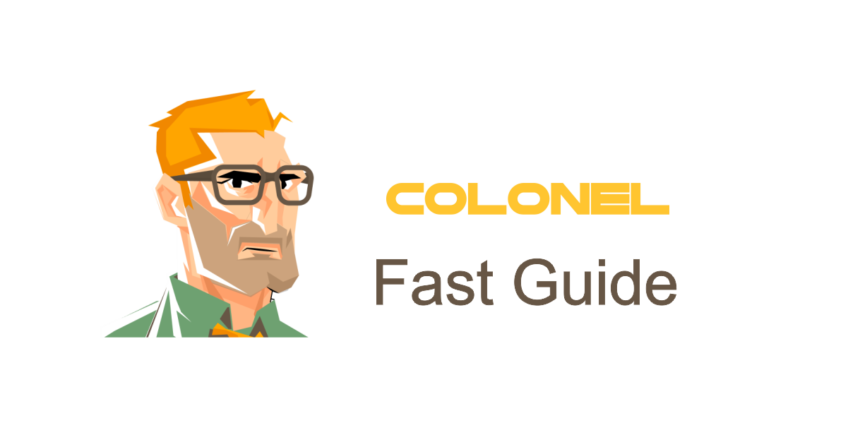
Introduction
GIT is one of the most powerful version control tools widely used by developers and software teams. It enables you to track code changes, collaborate efficiently, and manage multiple versions of your project. If your hosting provider uses cPanel, you can manage GIT repositories directly within your control panel. This guide shows you how to use GIT in cPanel step-by-step.
Why Use GIT in cPanel?
cPanel makes GIT management easy with its built-in graphical interface. Benefits include:

Need Affordable CLOUD VPS
Cloud Power with Full Control
- Create public or private repositories
- Direct deployment of code to your server
- Simple repository management without command line
- Support for clone, push, and pull operations
How to Create a GIT Repository in cPanel
To get started:
- Log in to your cPanel account
- Go to Files > Git Version Control
- Faire un clic Create
- Fill in the details:
- Repository Name
- Repository Path
- Repository Type (public or private)
- Faire un clic Create to set up your new repository
Cloning a GIT Repository in cPanel
If you want to clone an external repository:
- Go to Git Version Control
- Faire un clic Create
- In the Clone URL field, enter the repository URL
- Set the desired repository path
- Faire un clic Create to start cloning the repository
How to Push and Pull Changes
Push Changes
To push your local changes to the repository:
- Navigate to Git Version Control
- Select the desired repository
- Faire un clic Push Changes
Pull Changes
To update your repository with changes from the remote:
- Go to Git Version Control
- Select the repository
- Faire un clic Pull Changes
Deploying Code from GIT in cPanel
You can deploy your project files automatically from a GIT repository:
- Open Git Version Control
- Select the desired repository
- Faire un clic Manage
- In the Deployment section, add your custom deployment commands (Par exemple, build steps, script execution)
- Faire un clic Sauvegarder
Managing GIT Repositories in cPanel
From the GIT management section, you can:

Need Affordable CLOUD VPS
Cloud Power with Full Control
- View repository status
- Manage branches
- Delete repositories
- Modify repository settings
Best Practices for Using GIT in cPanel
Keep the following tips in mind:
- Regularly back up your repositories
- Set appropriate access levels for private repositories
- Use SSH keys for enhanced security
- Always review changes before pushing
Conclusion
GIT is a powerful tool for managing code and collaboration. With cPanel’s built-in GIT interface, il’s easier than ever to manage your repositories, push updates, and deploy code. Use this guide to streamline your development workflow and keep your projects organized and secure.

