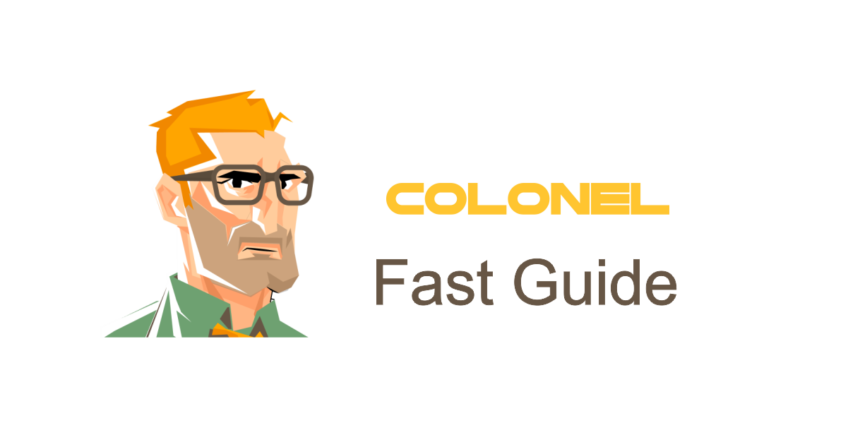
Introduction
Optimizing disk space usage is essential for maintaining fast website performance and avoiding hosting issues. Limited hosting space can lead to slow page load times, storage errors, and even email failures. Fortunately, cPanel provides various tools that help users efficiently manage their disk space.
Why Disk Space Management Matters
Proper disk space management has several benefits:
Hébergement Web WordPress
À partir de 3,99 $ / mensuel
- Improved site performance
- Reduced risk of exceeding disk limits
- Prolonged server lifespan and better resource usage
- Efficient file organization
- Lower hosting costs by avoiding unnecessary upgrades
Disk Space Management Tools in cPanel
cPanel offers several useful tools to help monitor and manage disk space:
- Disk Usage: Displays how much space each folder is using
- File Manager: Allows manual file deletion and organization
- Email Disk Usage: Shows email storage per account
- FTP Accounts: Helps review and remove uploaded files via FTP
How to Check Disk Space Usage in cPanel
To view disk space usage:
- Log in to your cPanel account
- Go to the Files section and click on Disk Usage
- You’ll see a breakdown of disk usage by folder
Deleting Unnecessary Files in cPanel
To free up space:
- Open File Manager
- Review folders like
public_htmletlogs - Delete temporary files, cache files (Par exemple,
error_log), and outdated backups - Empty the Trash folder
Managing Email Storage in cPanel
Emails can consume significant space. To manage them:
- Go to Email Accounts
- Click on Email Disk Usage
- Remove old or large emails
Reducing Disk Space via Cache Cleanup
Free up space by removing cache files:
- Delete WordPress cache files from
/wp-content/cache/ - Use plugins like WP Super Cache for automated cleanup
- Configure
.htaccessto control browser caching
Managing Backups in cPanel
Old backups can take up a lot of space. To manage them:

Need Affordable CLOUD VPS
Cloud Power with Full Control
- Navigate to the Sauvegarde section
- Review available backup files
- Delete unnecessary or outdated backups
Controlling Disk Space via SSH (Advanced Users)
If you have SSH access, run the following command to identify large folders:
du -sh * | sort -rh
This will help you locate and manage large files efficiently.
Upgrading Hosting Plan for More Disk Space
If disk space remains insufficient after cleanup, consider upgrading your hosting plan. This allows more storage without having to remove critical files.
Best Practices to Prevent Disk Overuse
- Regularly monitor disk usage
- Avoid storing unnecessary large files
- Use caching and image optimization
- Consider using a CDN to reduce storage and bandwidth load
Using CDN to Reduce Disk Space Load
A Content Delivery Network (CDN) like Cloudflare can reduce load on your host by offloading static files. This also speeds up your site.

Cheap VPS Server
Starting From $2.99/Monthly
Questions fréquemment posées
1. How can I reduce email storage space?
Use the Email Disk Usage tool to remove old and large emails.
2. Can I view detailed info about large files?
Oui, the Disk Usage tool provides folder-level insights.
3. What’s the best way to avoid running out of space?
Regular maintenance, deleting outdated backups, and using cache systems will help manage storage effectively.
Conclusion
Efficient disk space management in cPanel is essential for optimal website performance and long-term hosting stability. By using cPanel’s built-in tools and following best practices, you can keep your hosting environment clean, rapide, et fiable.

