Installieren und Konfigurieren von Datenbank -Tools in CPanel
Einführung
Efficient database management is a core part of web hosting today. cPanel provides a variety of tools like MySQL, phpMyAdmin, PostgreSQL, and Remote MySQL to help users easily set up and manage databases. This guide will walk you through installing and configuring these tools within your cPanel account.
Available Database Tools in cPanel
cPanel supports several tools for database management:
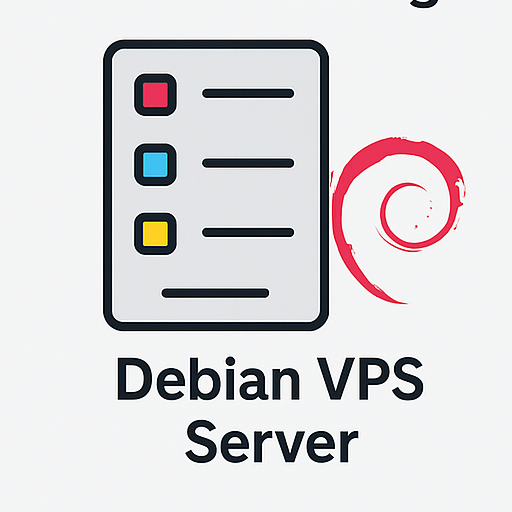
Zuverlässiger Linux -VPS -Hosting
Perfekt für Entwickler
- MySQL Database – The widely-used, SQL-based relational database
- phpMyAdmin – A graphical web interface for managing MySQL databases
- PostgreSQL – An open-source relational database management system
- Remote MySQL – Enables external connections to your MySQL databases
Steps to Set Up and Configure a Database in cPanel
1. Melden Sie sich bei CPanel an
Access your cPanel at yourdomain.com/cpanel and log in using your username and password.
2. Create a MySQL Database
To create a new database:
- Navigieren zum MySQL Databases Abschnitt
- Under Create New Database, enter a name and click Create Database
3. Add a User to the Database
After creating the database, assign a user to it:
- Im Add New User Abschnitt, enter a username and strong password
- Klicken Create User
- Assign the user to the database and select the desired privileges
4. Manage the Database Using phpMyAdmin
To edit and manage your database tables:
- Gehe zum phpMyAdmin Abschnitt
- Select your database from the list
- Use the graphical interface to manage tables, run queries, and update data
Managing PostgreSQL Databases
In addition to MySQL, cPanel also supports PostgreSQL. To create a PostgreSQL database:
- Gehen zu PostgreSQL Databases
- Enter a database name and click Create
- Verwenden phpPgAdmin for managing your PostgreSQL data
Remote Database Access
To allow connections from other systems:

Debian VPS Server
Sicher, Stable & Affordable
- Navigieren zum Remote MySQL Abschnitt
- Enter the IP address you want to allow
- Klicken Add Host to authorize access
Backup and Restore Databases
To protect your data, it’s important to back up your databases regularly:
- Gehe zum Sicherung section in cPanel
- Select the database you want to back up
- Klicken Download to save the file locally
- Verwenden Sie das Restore option when needed
Optimizing Database Performance
For better speed and efficiency:
- Verwenden Optimize Database in phpMyAdmin
- Add appropriate indexes to your tables
- Write efficient SQL queries
Common Database Issues in cPanel
Some typical problems include:
- Connection Errors: Check your username and password credentials
- Database Limit Reached: Remove unused data and optimize tables
- Slow Performance: Use optimized queries and indexes
Häufig gestellte Fragen
1. Does cPanel support NoSQL databases?
NEIN, by default cPanel supports MySQL and PostgreSQL databases only.
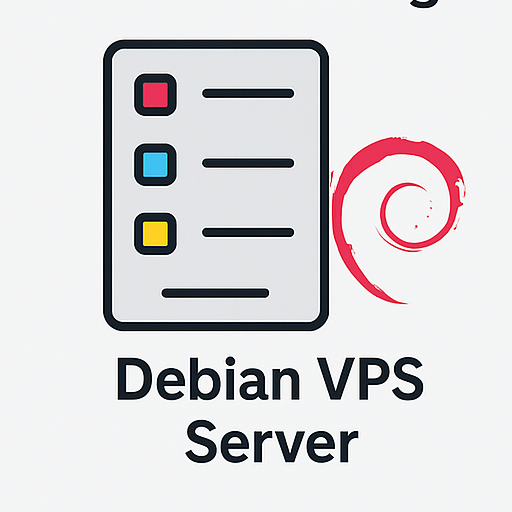
Windows VPS -Hosting
Remote Access & Full Admin
2. How can I restrict access to phpMyAdmin?
Use a firewall and restrict access to specific IP addresses to improve security.
3. Can I migrate my database to another server?
Ja, you can use the backup and restore tools to transfer databases between servers.
4. How can I improve database performance?
Optimize queries, apply indexing, and regularly clean up unnecessary data.
Abschluss
This guide covered the installation and configuration of database tools in cPanel. By mastering these steps, you can efficiently manage your site’s databases and take full advantage of the robust features offered by cPanel

