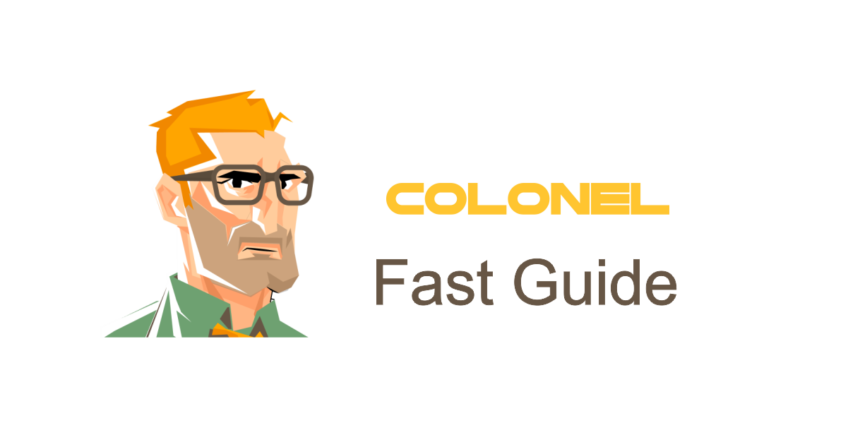
Comment configurer et utiliser Cloudflare dans cPanel
Introduction
Cloudflare est l'un des réseaux de diffusion de contenu les plus populaires (Cdns), connu pour améliorer la vitesse des sites Web et améliorer la sécurité. Il protège votre site contre les attaques DDoS et minimise les temps de chargement en mettant en cache votre contenu sur un réseau mondial de serveurs.. Dans ce guide, toi’Vous apprendrez comment configurer Cloudflare directement via votre compte cPanel..
Qu'est-ce que Cloudflare et pourquoi l'utiliser?
Cloudflare est un service gratuit et payant conçu pour protéger et optimiser les performances des sites Web.. Certains avantages clés incluent:
- Vitesse du site améliorée: Chargement plus rapide via un réseau distribué à l’échelle mondiale
- Protection DDOS: Protège contre les attaques par déni de service
- SSL gratuit: Offre des certificats SSL gratuits pour sécuriser votre site Web
- Économies de bande passante: Réduit la charge du serveur en mettant en cache le contenu statique
Comment activer Cloudflare via cPanel
Suivez ces étapes pour activer Cloudflare sur votre domaine à l'aide de cPanel:
1. Connectez-vous à cPanel
Accédez à votre panneau de contrôle d'hébergement en visitant yourdomain.com/cpanel.
2. Localisez l'outil Cloudflare
Dans le Logiciel section du tableau de bord cPanel, cliquez sur le Cloudflare icône.
3. Créer un compte Cloudflare
Si vous n'avez pas déjà de compte Cloudflare, inscrivez-vous en utilisant votre adresse e-mail.
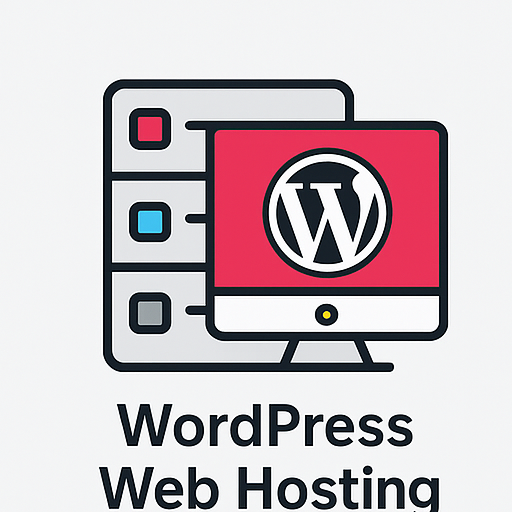
Hébergement Web WordPress
À partir de 3,99 $ / mensuel
4. Choisissez votre domaine
Une fois connecté, toi’Vous verrez une liste de domaines associés à votre compte d'hébergement. Sélectionnez celui que vous’J'aimerais activer Cloudflare pour.
5. Activer Cloudflare
Cliquez sur le Activer bouton pour allumer Cloudflare. Les paramètres DNS seront configurés automatiquement.
Configuration des paramètres Cloudflare dans cPanel
Une fois Cloudflare activé, vous pouvez modifier les paramètres directement depuis cPanel:
1. Activer HTTPS
- Accédez à la section Cloudflare
- Activer SSL flexible pour servir automatiquement votre site via HTTPS
2. Ajuster le niveau de mise en cache
- Ouvrez le Mise en cache section
- Choisissez le niveau souhaité: Pas de cache, Standard, ou agressif
3. Protection contre les attaques DDoS
- Dans le Sécurité languette, activer Je suis en mode attaque pour une protection supplémentaire
4. Optimisation de la vitesse
- Dans le Vitesse languette, activer Réduction automatique compresser du HTML, CSS, et fichiers JavaScript
Mise à jour des serveurs de noms pour utiliser Cloudflare
Certains fournisseurs d'hébergement vous demandent de remplacer les serveurs de noms de votre domaine par ceux de Cloudflare.. Ici’montrer:
- Connectez-vous à votre compte Cloudflare
- Accédez au DNS et copiez les serveurs de noms recommandés
- Accédez au panneau de votre registraire de domaine et mettez à jour les serveurs de noms en conséquence
Gérer Cloudflare depuis cPanel
Après la configuration, vous pouvez gérer votre intégration Cloudflare directement dans cPanel:
- Modifier les niveaux de sécurité
- Afficher les analyses de trafic
- Gérer les règles de pare-feu
Dépannage des problèmes courants de Cloudflare
Quelques erreurs courantes que vous pourriez rencontrer:

Serveur VPS pas cher
À partir de 2,99 $/mois
- Erreur 522: Indique un délai d'attente entre Cloudflare et votre serveur d'origine
- Erreur 521: Signifie que le serveur d'origine est hors ligne
- Le site ne se charge pas correctement: Essayez de vider votre navigateur et le cache Cloudflare
Questions fréquemment posées
1. Cloudflare est-il gratuit?
Oui, Cloudflare propose un plan gratuit avec des fonctionnalités de performances et de sécurité de base.
2. Cloudflare a-t-il un impact sur le référencement?
Absolument. En améliorant les temps de chargement, Cloudflare peut influencer positivement votre classement dans les moteurs de recherche.
3. Puis-je désactiver Cloudflare plus tard?
Oui, vous pouvez désactiver Cloudflare ou modifier ses paramètres à tout moment.
4. Comment puis-je voir les adresses IP réelles des visiteurs?
Vous pouvez configurer votre .htaccess fichier ou utilisez un plugin WordPress pour révéler de vraies adresses IP.
Conclusion
Cloudflare est un outil puissant qui améliore à la fois la vitesse et la sécurité de votre site Web. Avec l'intégration de cPanel, activer et configurer Cloudflare devient une tâche simple. En suivant ce guide, vous pouvez facilement commencer à profiter de ses avantages.
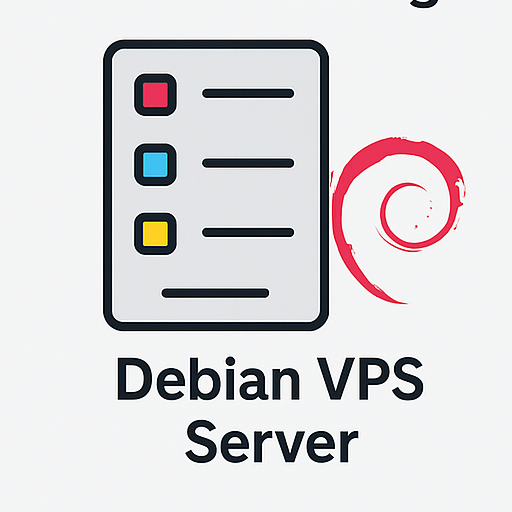
Hébergement VPS Windows
Remote Access & Full Admin
