
So überprüfen Sie Ihre Debian-Version (Befehlszeilenhandbuch)
Beim ersten Anmelden bei einem Debian-System, Oft ist es wichtig zu wissen, welche Debian-Version derzeit ausgeführt wird. Ob Sie Fehler beheben, Bereitstellung von Software, oder Prüfsysteme, Die Identifizierung Ihrer Debian-Version ist ein wichtiger Schritt.
In diesem Leitfaden, we will show multiple ways to check the version of Debian using the command line interface (CLI).
Debian Release Types
Before diving into the commands, here’s a quick overview of Debian’s three release branches:
✅ Stable
This is the latest official release of Debian. It is thoroughly tested and is the recommended choice for production environments or organizational use.
🧪 Testing
This branch contains packages that are in the process of becoming part of the next stable release. While more up-to-date, it may contain bugs.
⚠️ Unstable (Sid)
This version is mainly used for development purposes. All new development work starts here before moving to Testing.
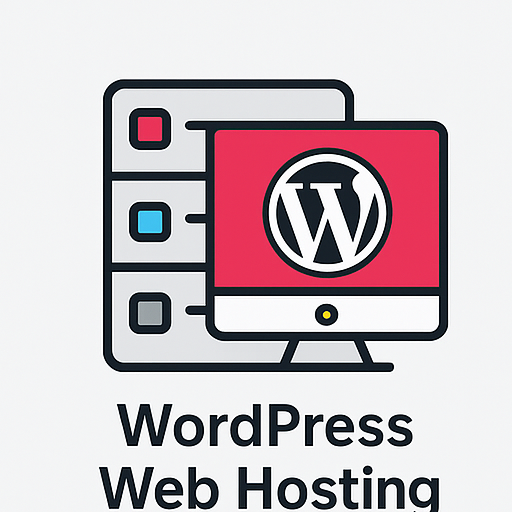
WordPress Web Hosting
Ab 3,99 USD/monatlich
Methods to Check Debian Version
Here are the most effective ways to determine the version of Debian installed on your server or machine.
Verfahren 1: Benutzen lsb_release -a
This command prints LSB (Linux Standard Base) details about your Linux distribution. It works regardless of your desktop environment.
lsb_release -a
Typical output:
Distributor ID: Debian
Description: Debian GNU/Linux 12 (bookworm)
Release: 12
Codename: bookworm
Need reliable infrastructure for your Debian systems? Try Günstiger VPS -Server at ColonelServer.
Verfahren 2: Reading /etc/issue
This file displays a system identification message. Verwenden Sie das cat command to read it:
cat /etc/issue
Expected output:

Günstiger VPS -Server
Ab 2,99 USD/monatlich
Debian GNU/Linux 12 \n \l
Verfahren 3: Viewing /etc/os-release
This file provides detailed OS information and is available on Debian 9 und später (with systemd):
cat /etc/os-release
Output example:
PRETTY_NAME="Debian GNU/Linux 12 (bookworm)"
NAME="Debian GNU/Linux"
VERSION_ID="12"
...
For high-performance Linux hosting, explore WordPress Cloud-Hosting options powered by Debian.
Verfahren 4: Benutzen hostnamectl
Although typically used to set system hostname, this command also displays OS info:
hostnamectl
Example output:
Operating System: Debian GNU/Linux 12 (bookworm)
Kernel: Linux 6.1.0-9-amd64
Architecture: x86-64
ColonelServer offers optimized infrastructure for Sie haben einen Server workloads using Debian as the base OS.
Kaufe jetzt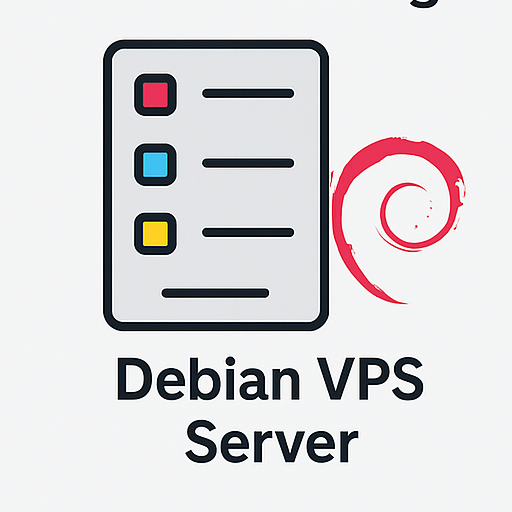
Windows VPS -Hosting
Remote Access & Full Admin
Zusammenfassung
To summarize, you can check your Debian version using the following methods:
lsb_release -acat /etc/issuecat /etc/os-releasehostnamectl
Each of these provides similar but sometimes differently formatted results.
Looking to host your Debian server with powerful specs and global reach?
- Get anonymous and secure hosting with Bitcoin-VPS Und Crypto VPS
- Wählen Niederlande VPS -Server for optimal latency in Europe
- Simplify hosting with Günstige Plesk -Lizenz for Windows management
- Handle high bandwidth needs with Nicht gemessener VPS-Server
Visit ColonelServer for world-class VPS and cloud infrastructure at unbeatable prices.
